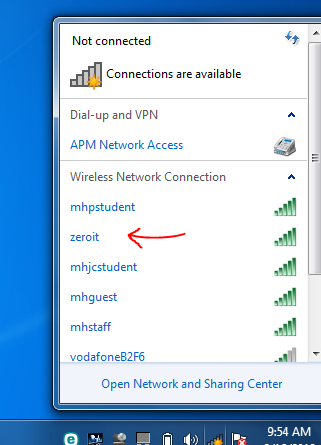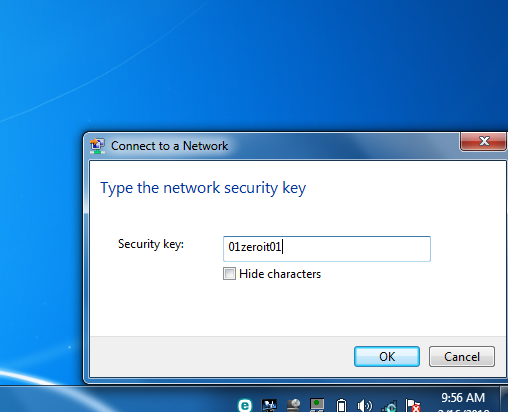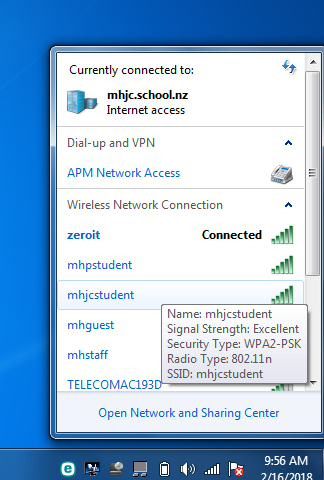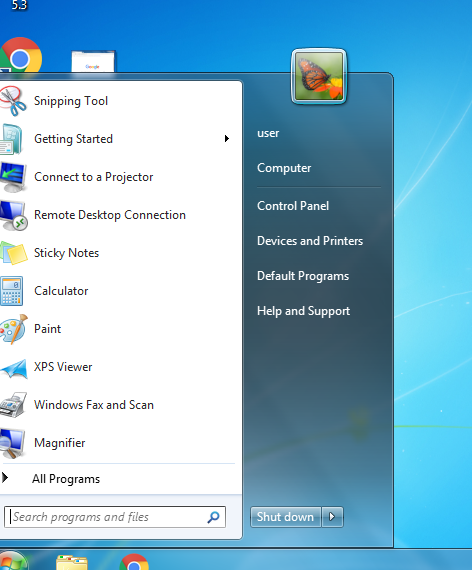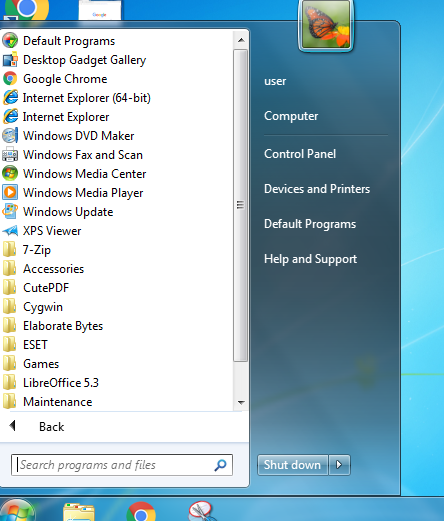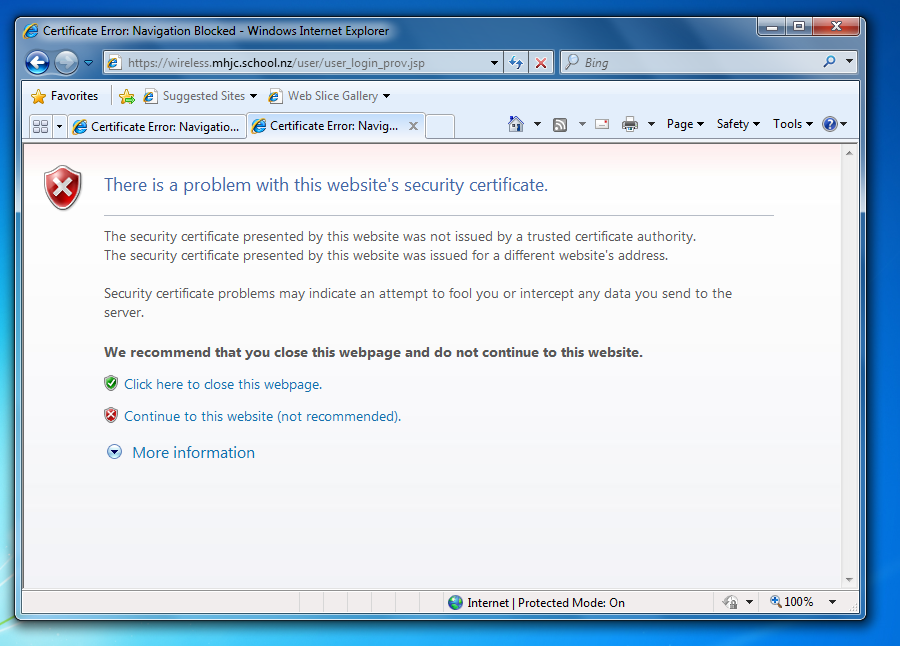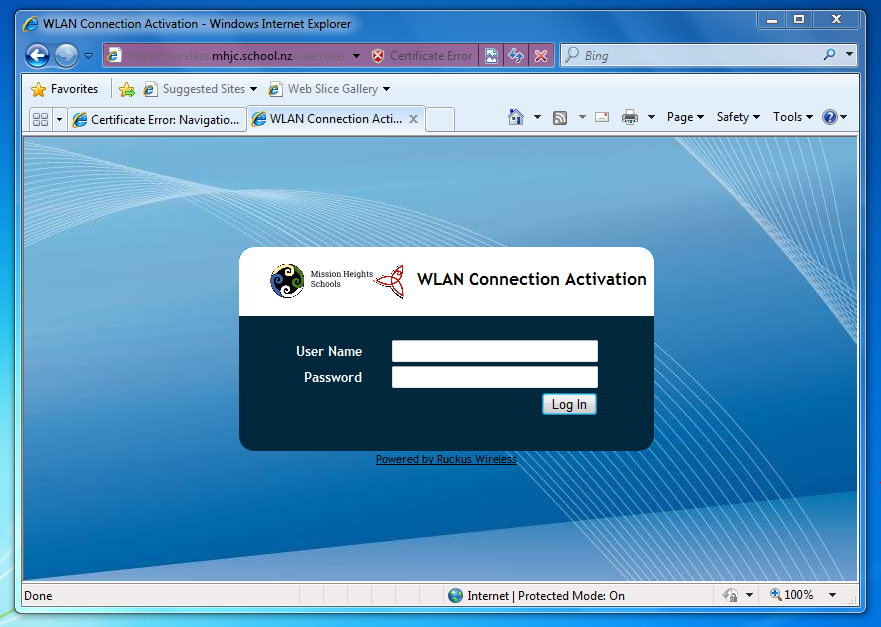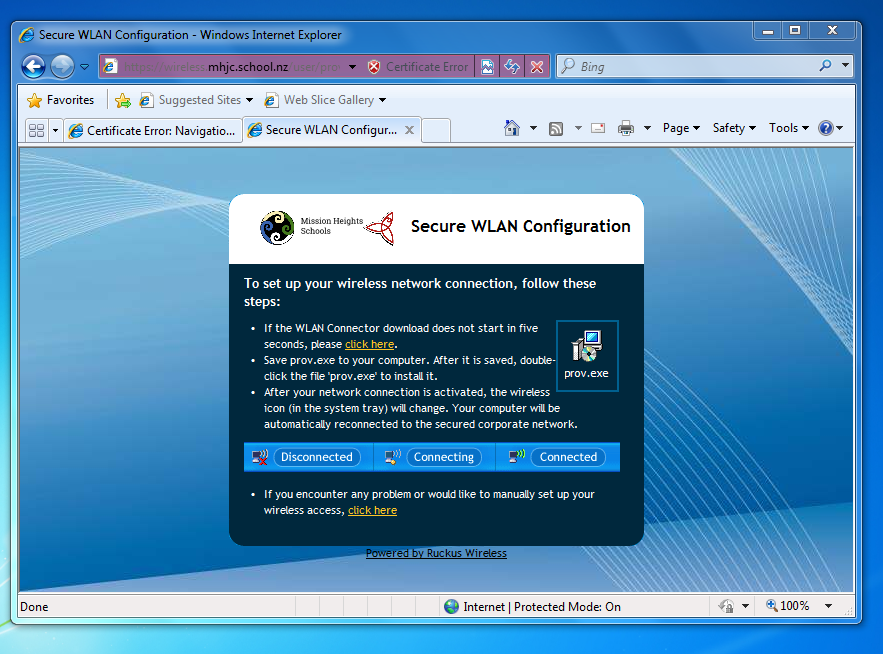For Windows 7 computers
* Log into your computer. Click on the wifi icon on the bottom right hand corner of the screen.
* Select the zeroit wireless network.
* Untick the box “Connect automatically” and click Connect. A dialog box will come up asking you for the wireless password.
* Type in 01zeroit01 and click on OK.
* You will see that you are successfully joined to the zeroit network.
* Go to the Start Menu on the bottom left hand corner of the screen.
* Click on All Programs.
* Select Internet Explorer and go to the provisioning URL https://wireless.mhjc.school.nz/activate. An error message will appear on the screen.
* Click on “Continue to this website (not recommended)”.
* Type in your school username (without the @mhjc.school.nz and in lowercase) and password into the text boxes and click “Log In”.
* The next screen will appear. Click on the last line where it says “click here” to reveal the network key.
* The box with the name “Network Key” is your password to join the mhjcstudent wireless network.
* This is the end of the onboarding process. Proceed to Step 2.