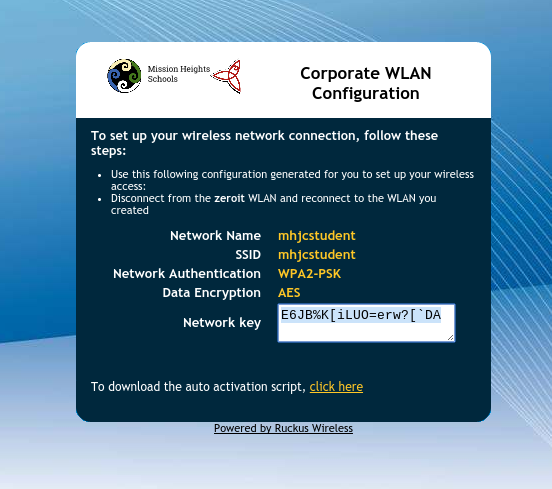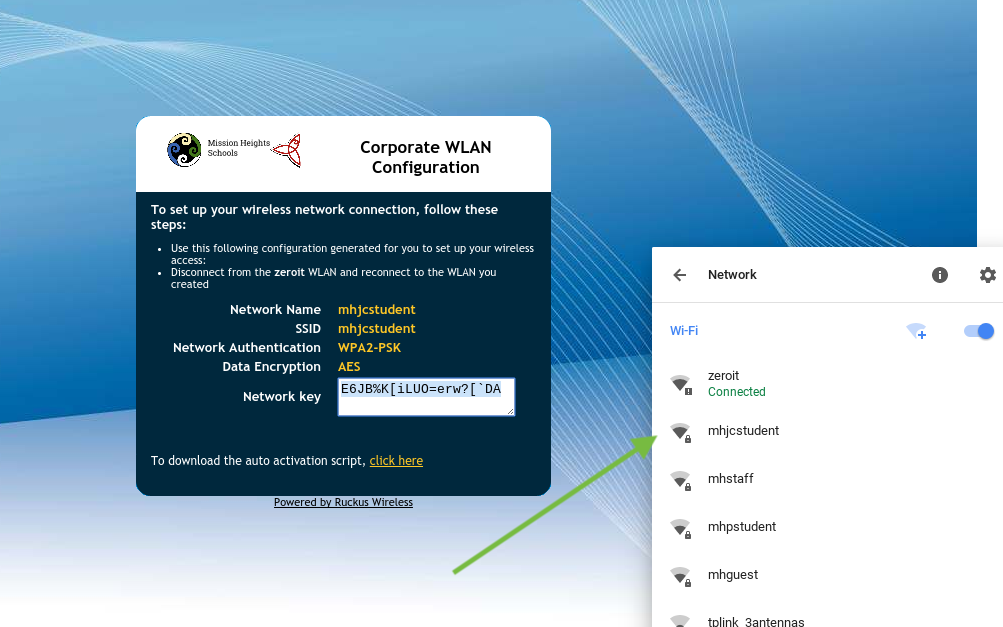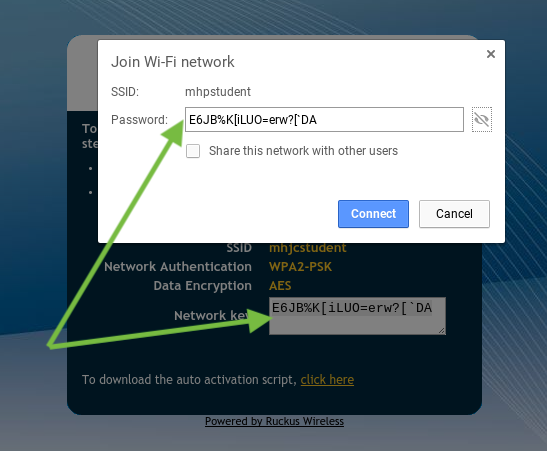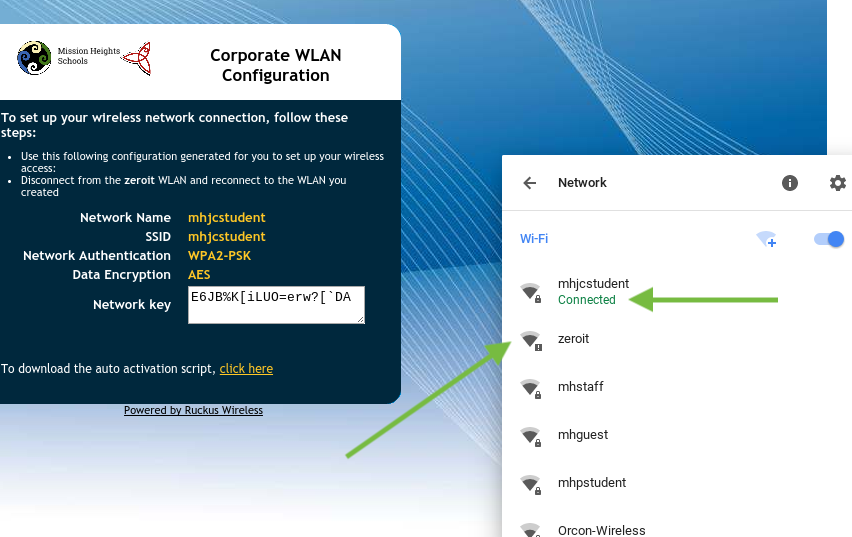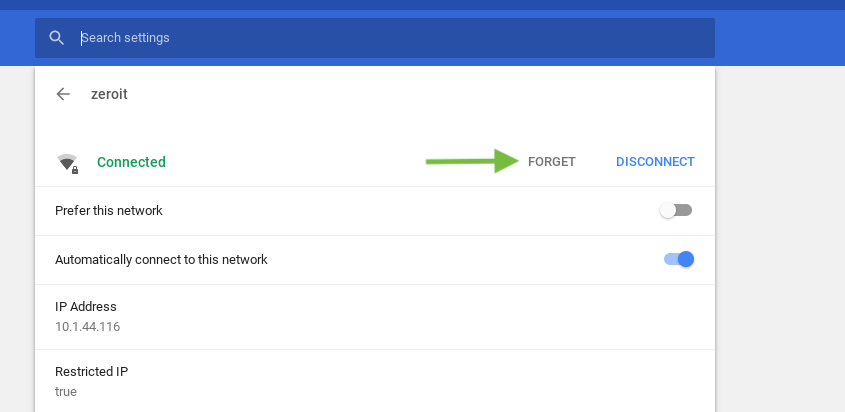For Chromebooks and devices running CloudReady or ChromeOS
* Click in the text box called Network Key. This highlights the contents of the text box. Press Ctrl-C on your keyboard to copy this network key.
* Open the settings screen by clicking on the wifi icon on the bottom right hand corner of the screen. You will see that your Chromebook is still joined to the zeroit network.
* Select the mhjcstudent wireless network.
* A dialog box will appear prompting you to enter the wireless password. Press Ctrl-V on your keyboard to paste the network key into this box and click Connect.
* You will see that you are joined to the mhjcstudent wireless network successfully. Now unjoin your Chromebook from the zeroit network. Click on the wifi icon on the bottom right hand corner and click on the zeroit network.
* Look for the Forget link under the Zeroit wireless network. Click on it to forget it. Your Chromebook will automatically reconnect back to the mhjcstudent network.
* This is the end of the network joining process. Proceed onto Step 3.