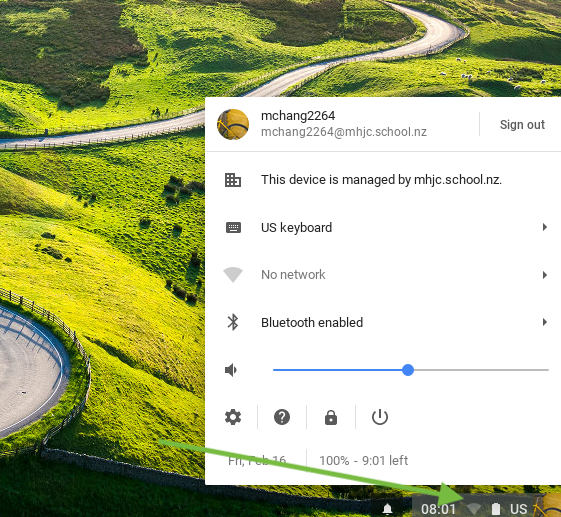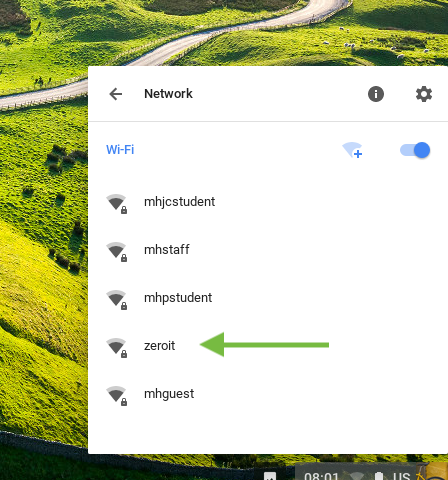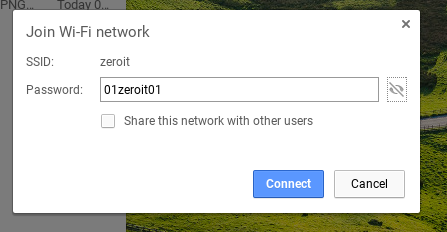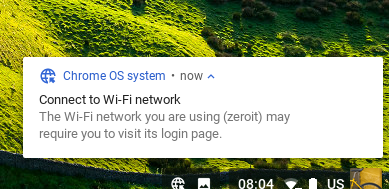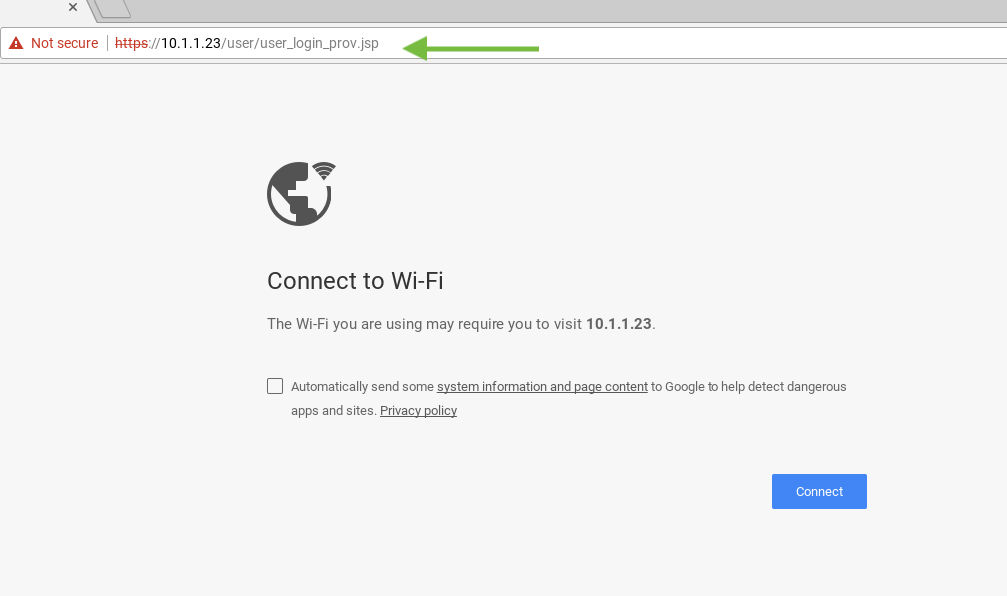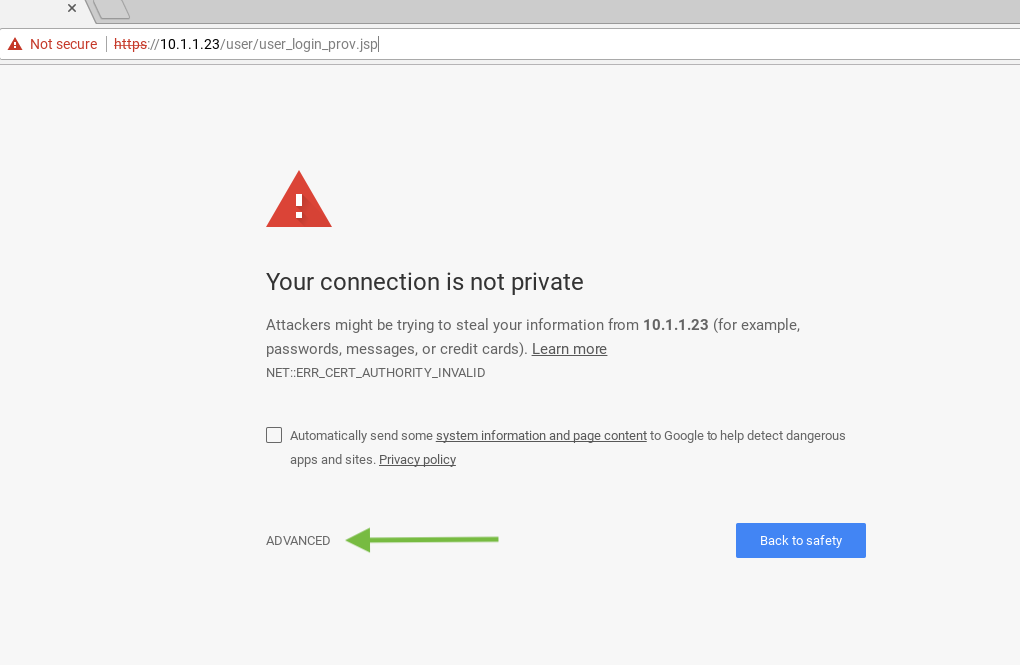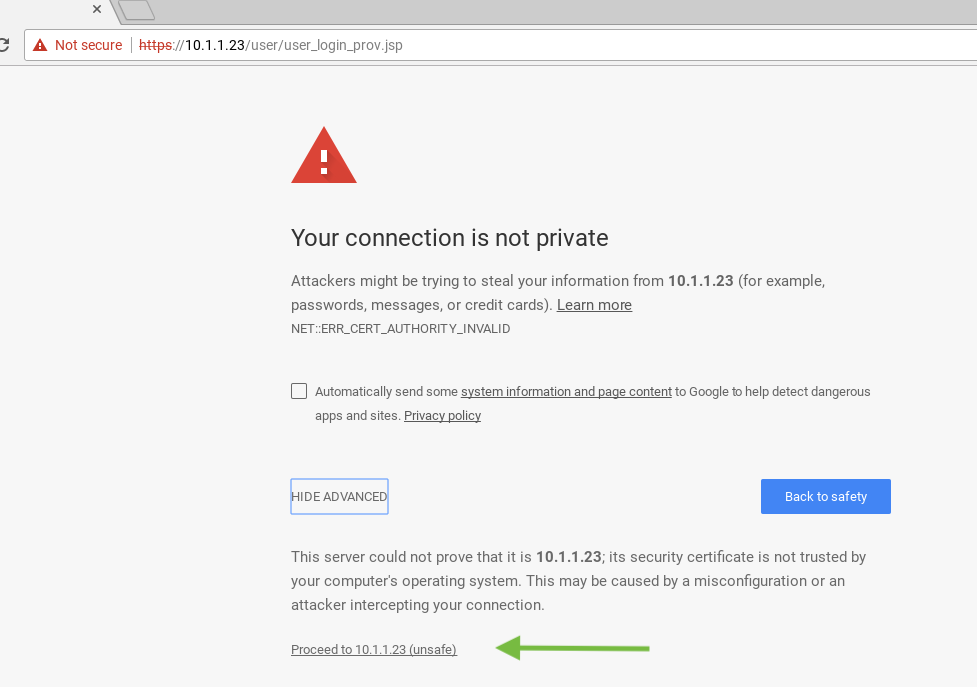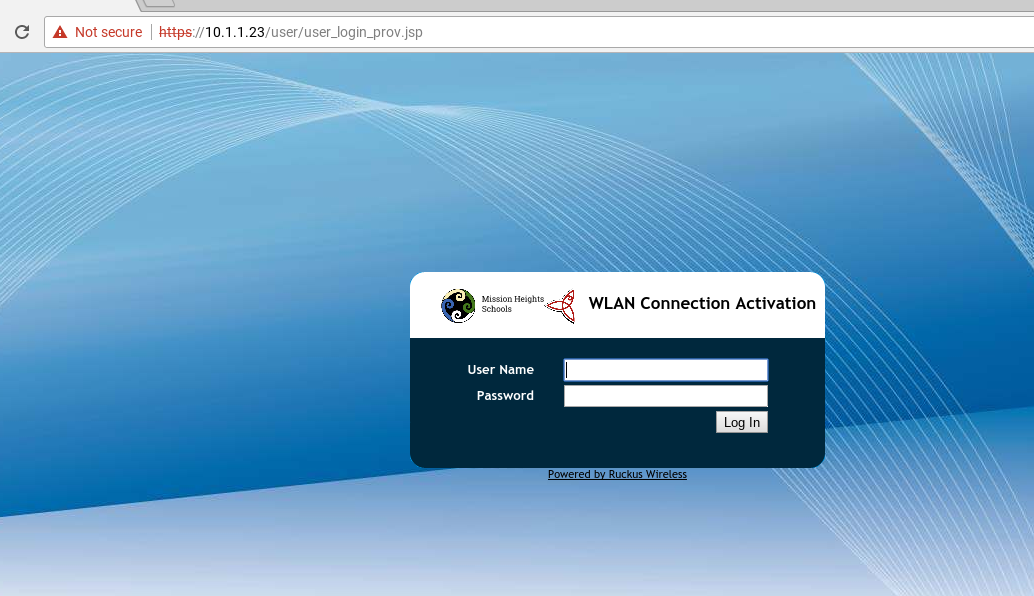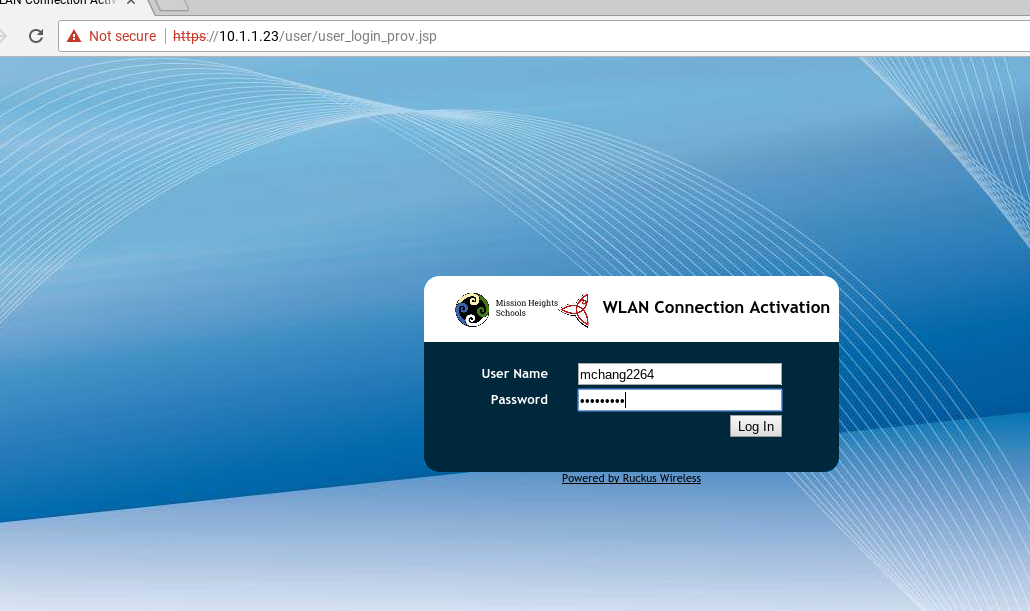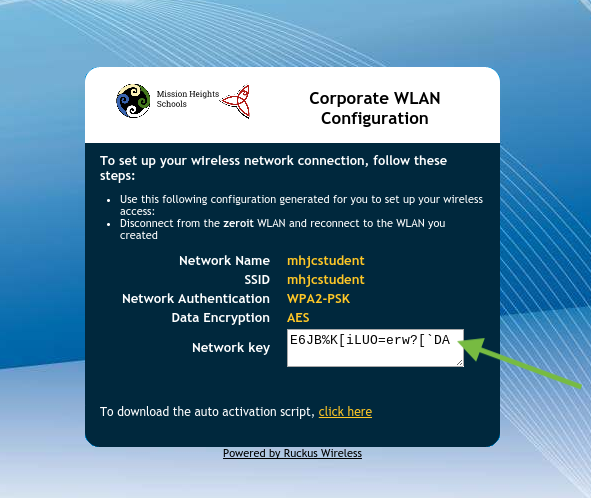For Chromebooks and devices running CloudReady or ChromeOS
* You should already have logged into your school account from home.
* Click on the bottom right-hand corner where the wifi icon is. You will see this window pop up.
* Find the zeroit network. Click on it.
* A dialog box will pop up. The password to join the zeroit network is 01zeroit01.
* If you have joined the network successfully, a dialog box shown below will appear. Click on it.
* A web browser window will appear, showing an error. If you don't see this, go to https://wireless.mhjc.school.nz/activate .
* Place your cursor at the end of the line, and refresh the page by pressing Enter several times until you see this screen.
* Click on the Advanced link.
* Click on Proceed to 10.1.1.23 (unsafe)
* You will see the screen shown below. Type in your school username (without @mhjc.school.nz and all lowercase characters) and school password.
* If you typed in your username and password correctly, the next screen will appear showing the network key. This is your password to join the mhjcstudent network.
This is the end of the onboarding process. Proceed onto step 2.