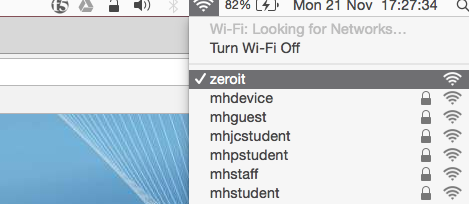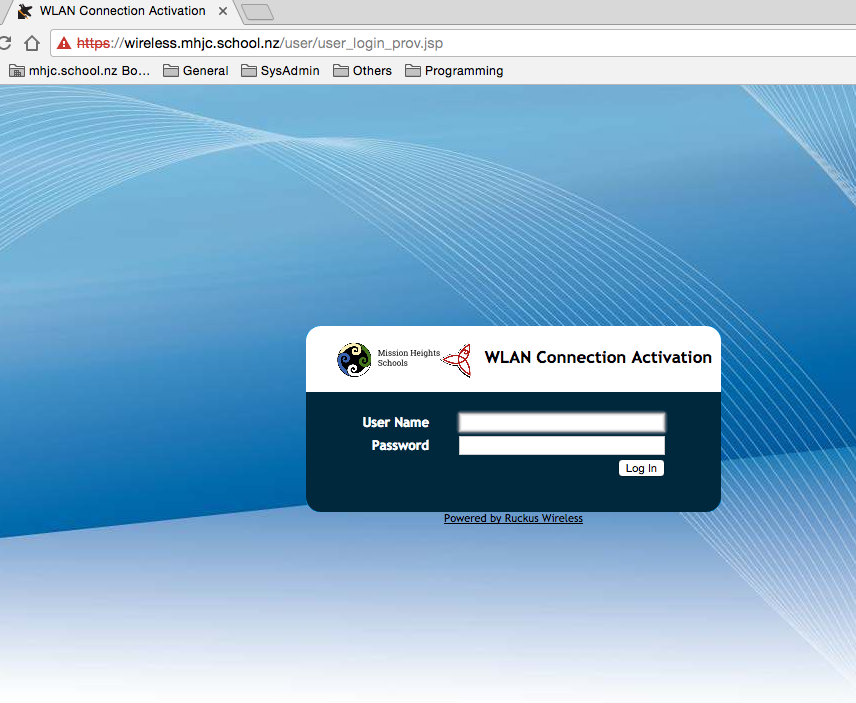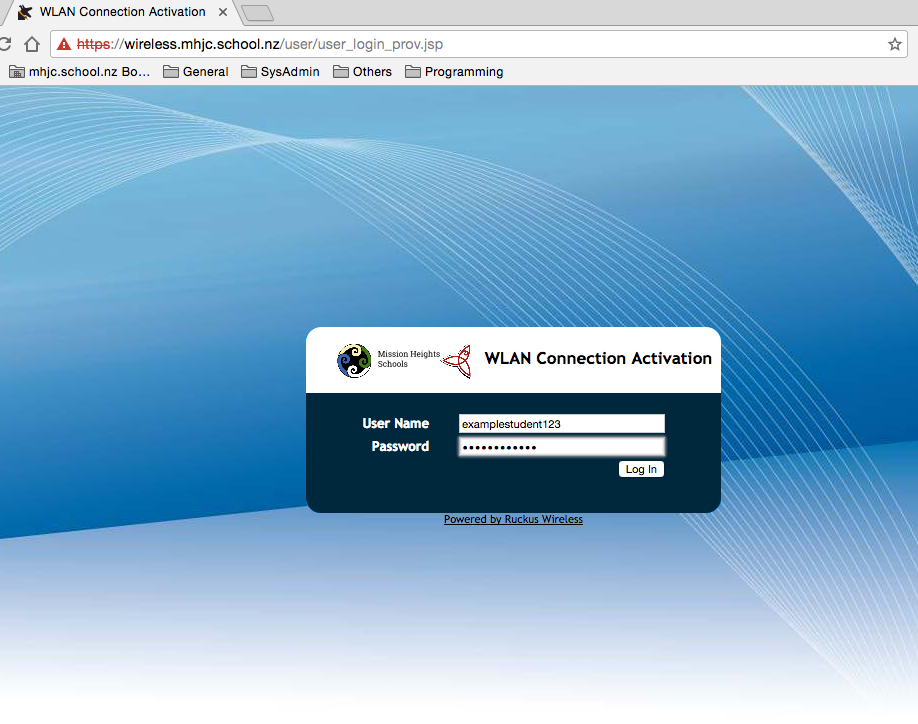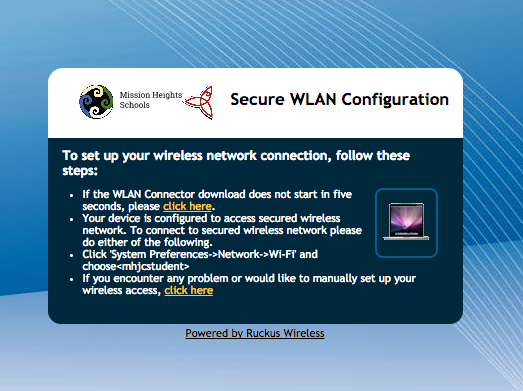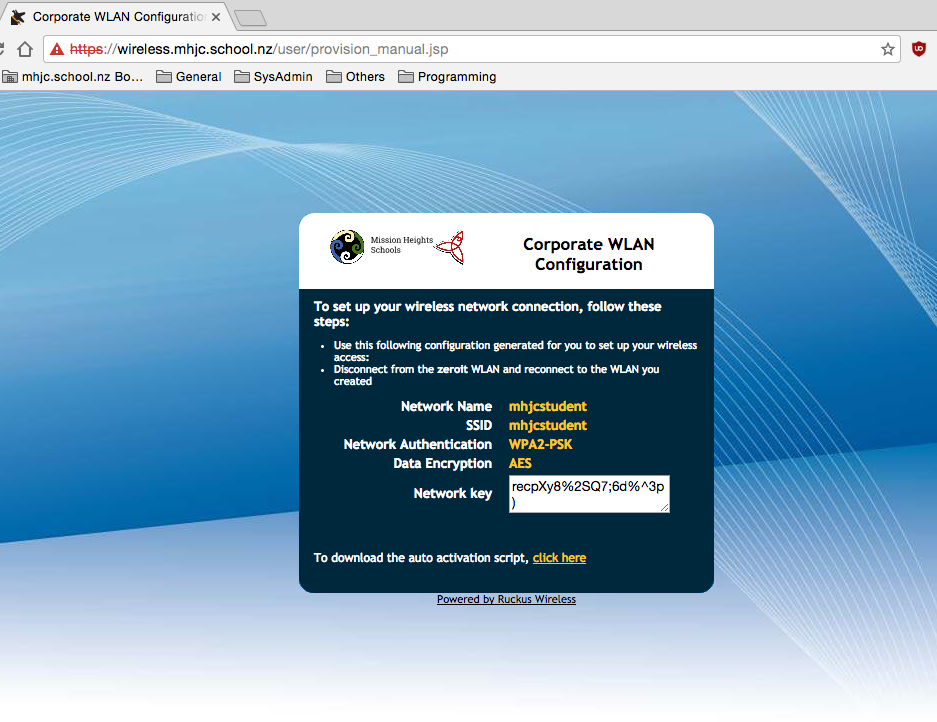For Mac computers
Step 1 : Onboarding
* Find the wireless network “zeroit” on your device and touch or click on it to join it. The password to join is 01zeroit01. You may wish to untick any box that says “Join this network automatically”.
* A browser window may appear automatically showing this screen.
* If you don’t see the screen in the previous step, open up Safari and go to https://wireless.mhjc.school.nz/activate to see the same screen. You will see a warning screen.
* Click on “Advanced” and “Proceed to wireless.mhjc.school.nz (unsafe)”. This will bring you to the following website : http://wireless.mhjc.school.nz/user/user_login_prov.jsp . Put in your school username and password. Note that the fields are case-sensitive - enter everything in lowercase.
* You will see a screen as shown below. If you see this screen, that means you have entered your username and password correctly. You may also see your browser automatically download a file called “prov.mobileconfig”. Ignore that download.
* The complete last line reads “If you encounter any problem or would like to manually set up your wireless access, click here”.
Click on the last link that says “Click here”.
* You will receive a 20 character long password. Copy the string that is in the text box called “Network key”. This is your wireless password.
This password will last you 1 year and you can only join 1 device with this password at one time.
This is the end of the onboarding process. Proceed onto the next step.