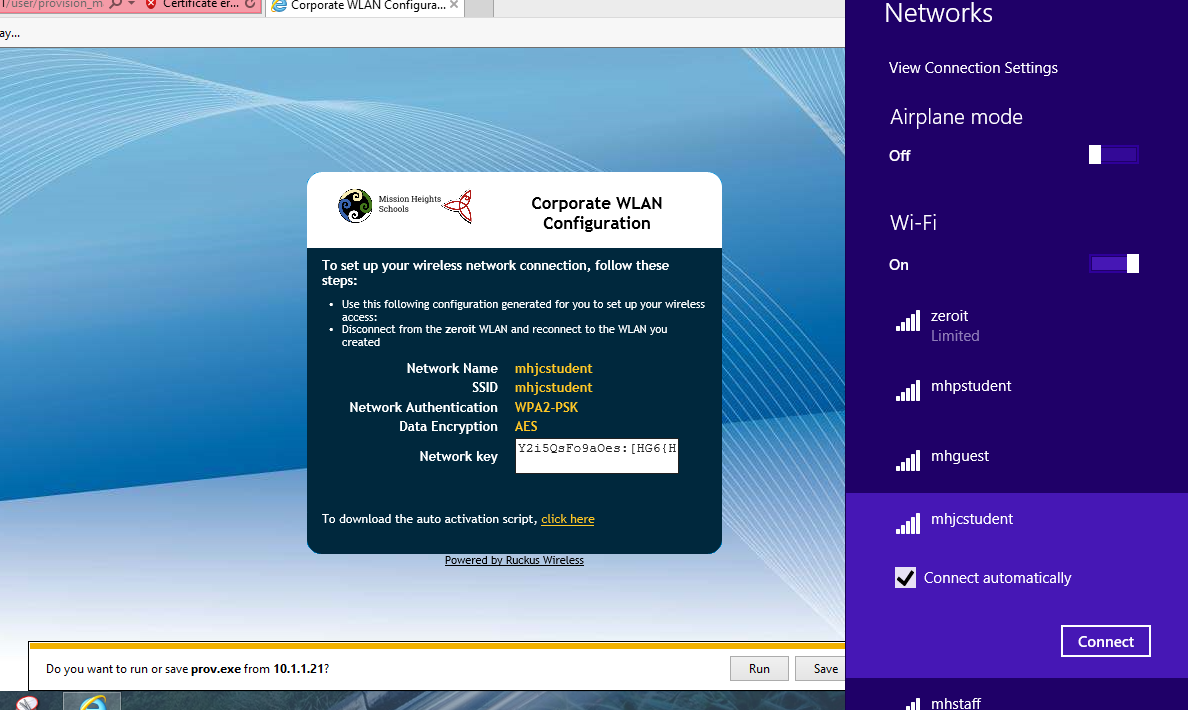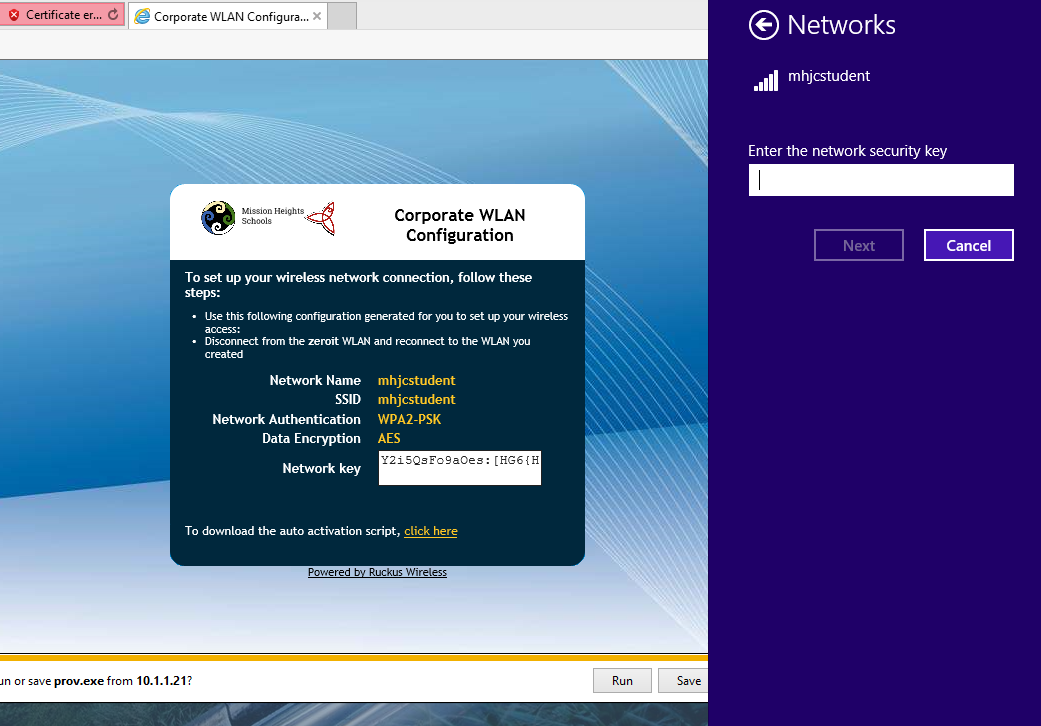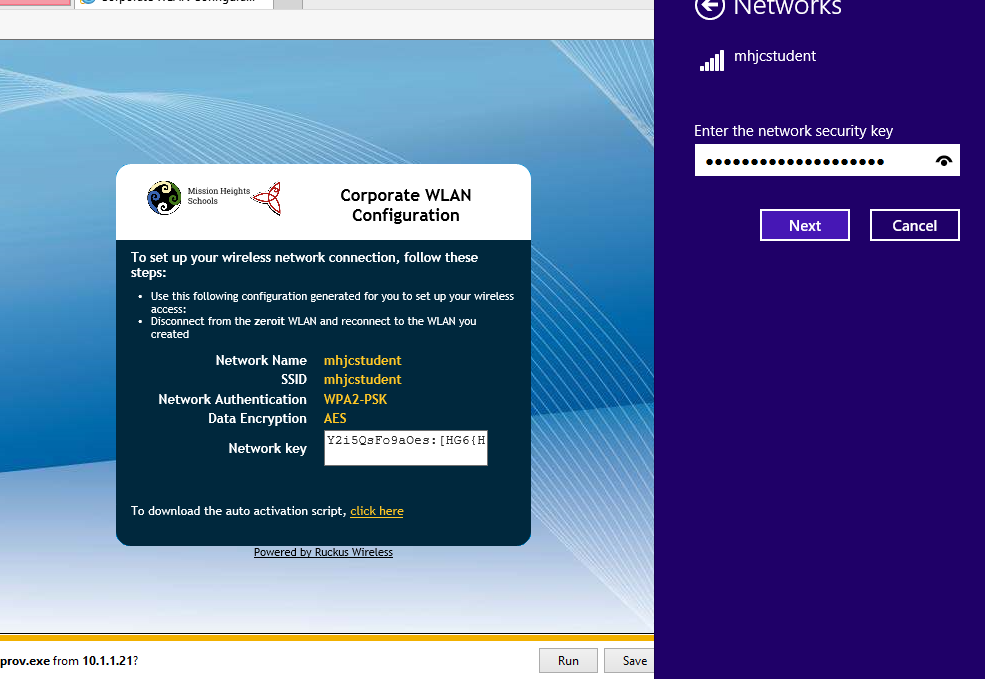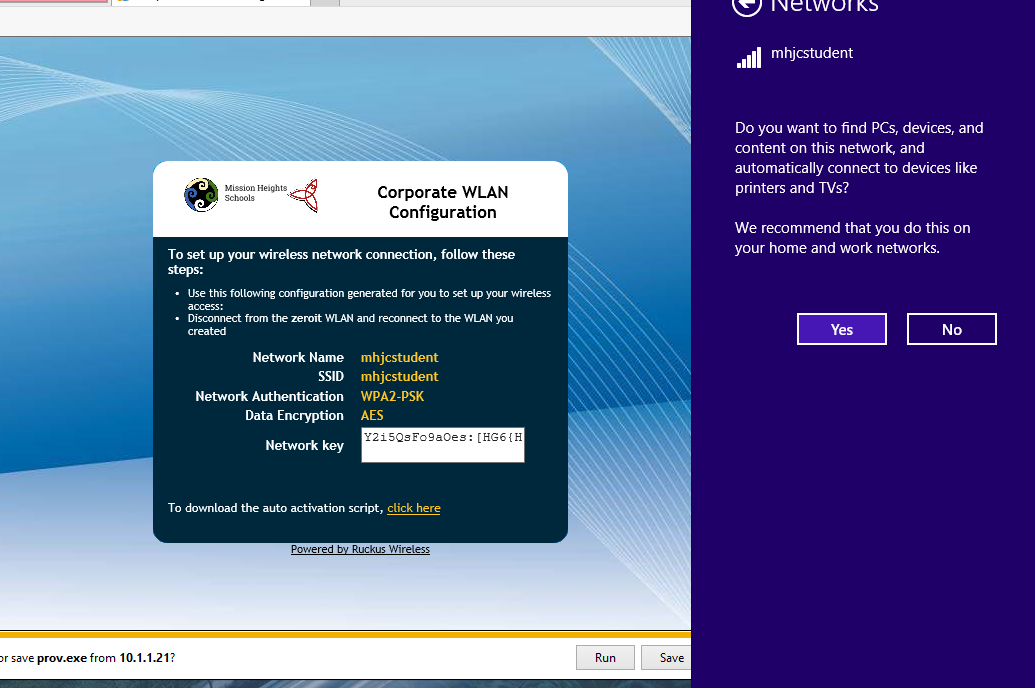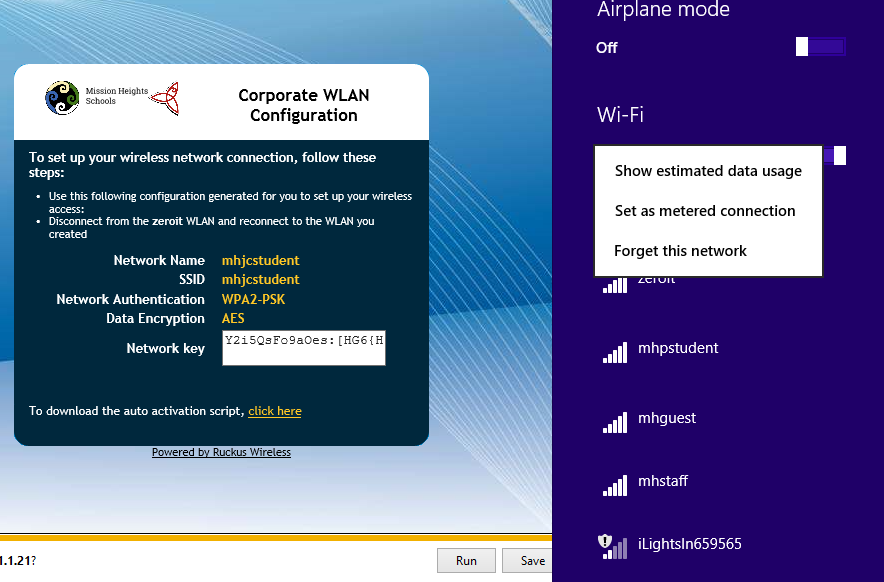For Windows 8 computers
* Click inside the box called Network Key to select the contents of that box. Press Ctrl-C to copy it. Click on the wifi icon on the bottom right to reveal the list of wireless networks again. This time select the mhjcstudent wireless network and make sure the Connect Automatically box is ticked.
* Click on Connect to reveal the network security key entry box.
* Press Ctrl-V to paste the network security key copied in Step 1 of this page.
* If successful, you will see this question - we highly recommend no to this question.
* You will see that you are joined successfully to the mhjcstudent wifi network. The last step is to unjoin the zeroit network. Click on the wifi icon and right click on the zeroit network. Click on Forget Network to forget the zeroit network and ensure that you don't connect to it.
This is the end of the network joining process. Proceed to Step 3.