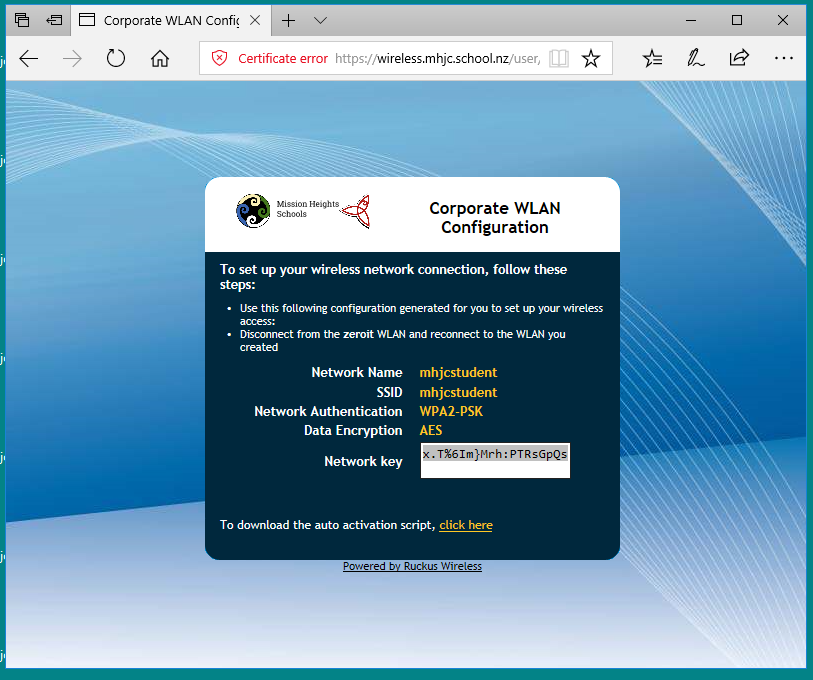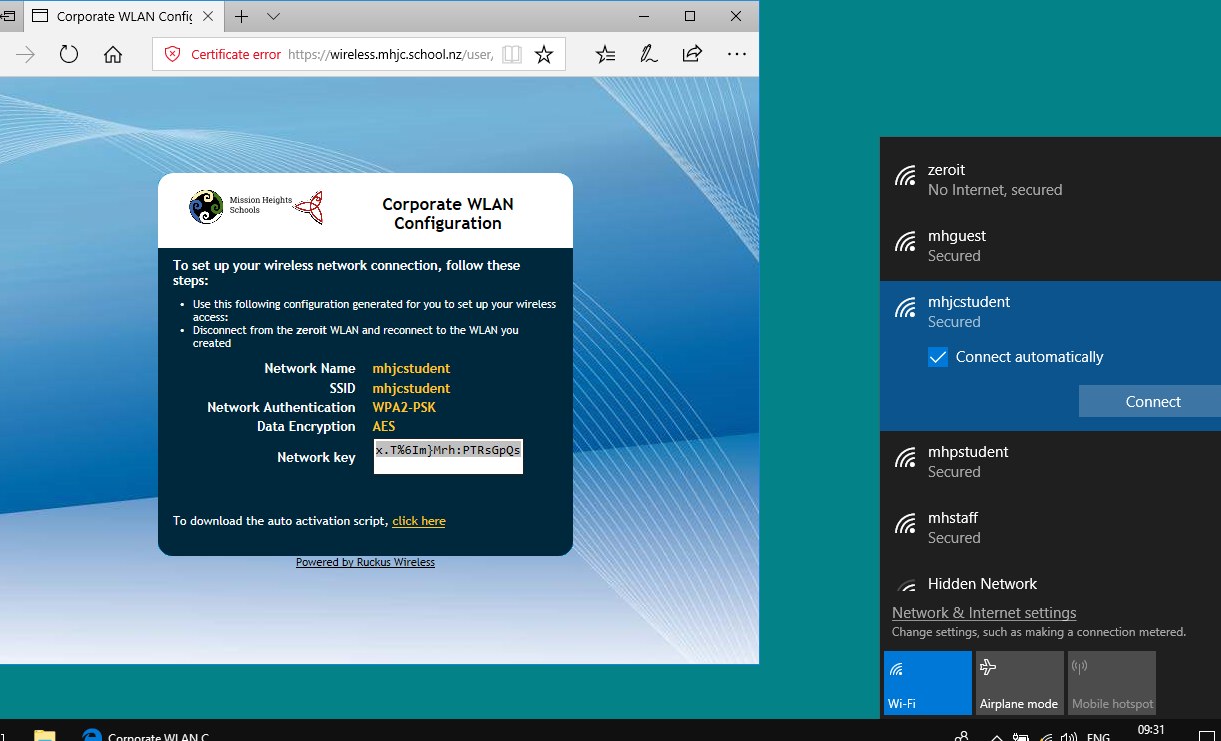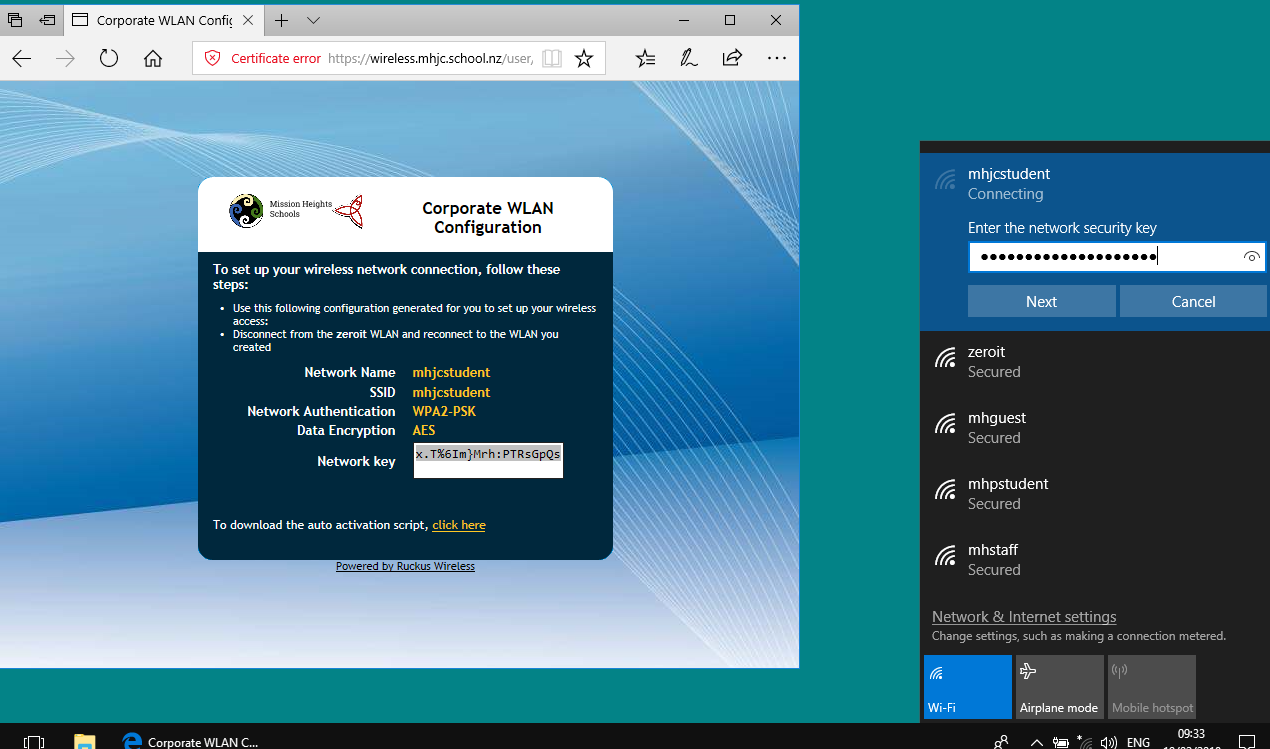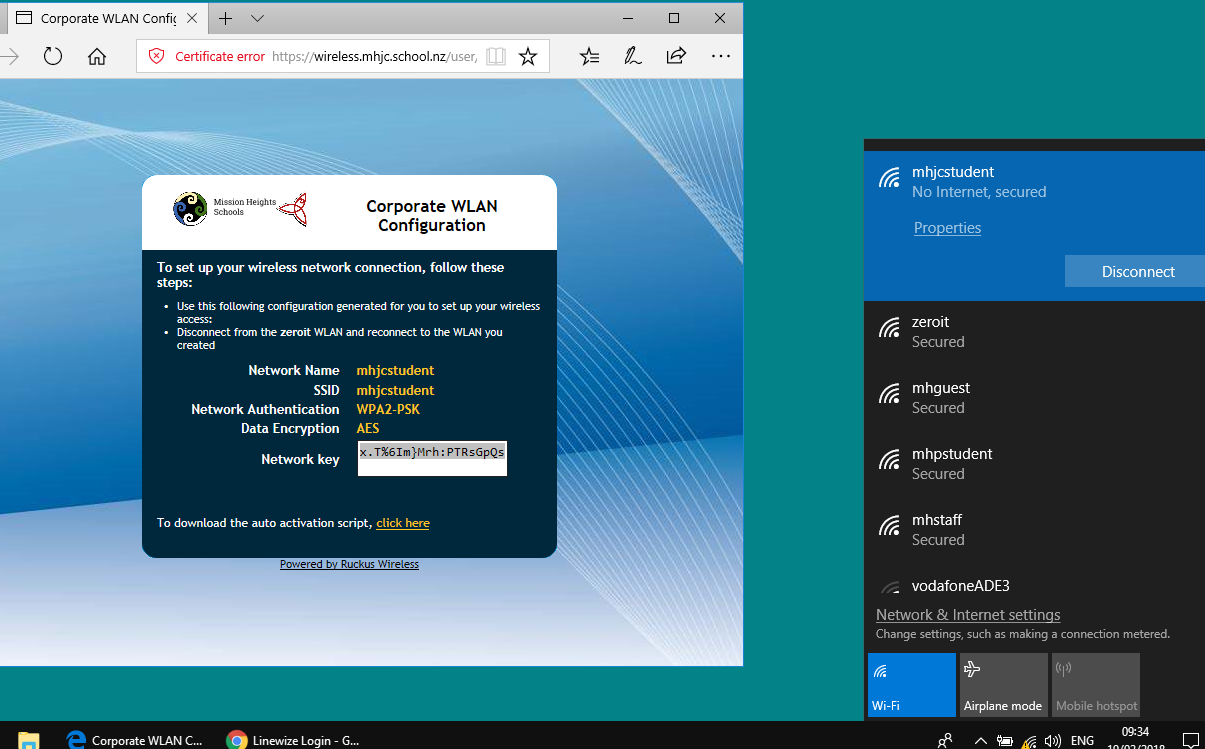wifi:joinwifi-win10-step2
For Windows 10 computers
* Select the entire network key inside the network key box and press Ctrl-C to copy the password.
* Select the wifi icon again and look for the mhjcstudent WLAN network. Click it to select this. The “Connect Automatically” box should be selected. Click Connect to continue.
* Place the cursor inside the box under the words “Enter the network security key”. Press Ctrl-V to paste the password into it. Press Next to proceed. Select No if the system asks you if you want your PC to be discoverable by other PCs on the network.
* You will see now that the system is connected to the mhjcstudent wifi network.
* This is the end of the network joining process. Proceed onto Step 3.
wifi/joinwifi-win10-step2.txt · Last modified: 2018/02/19 03:16 by 127.0.0.1