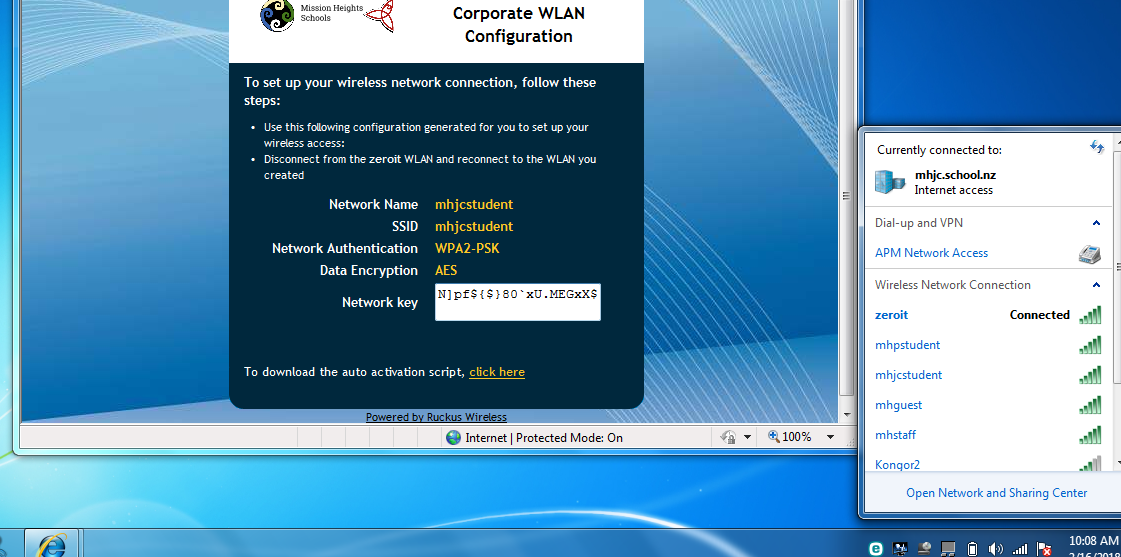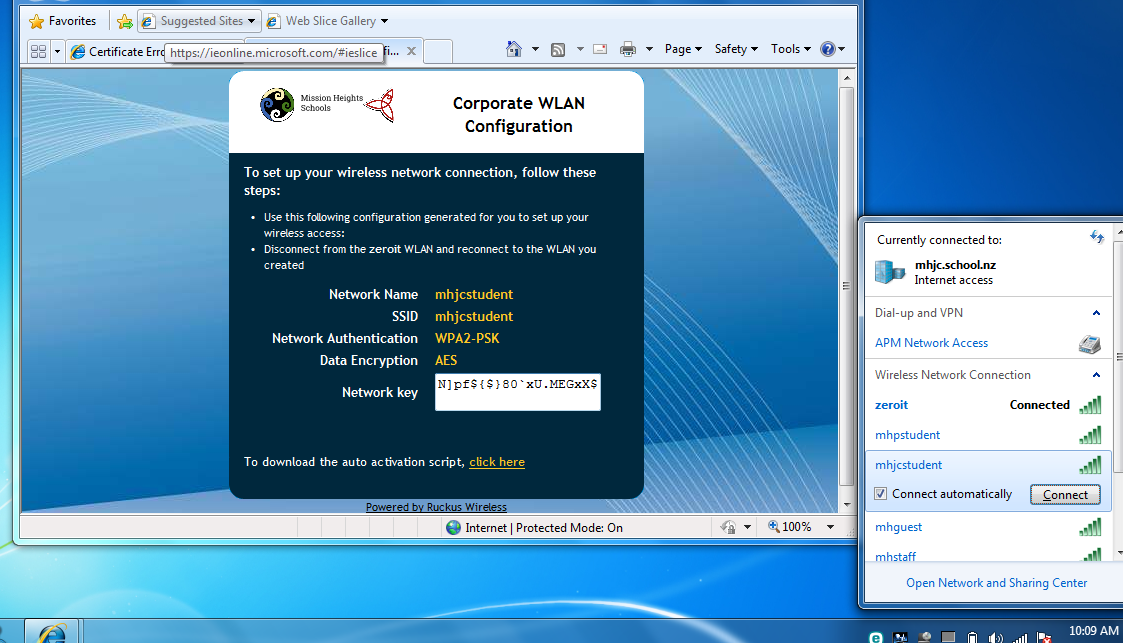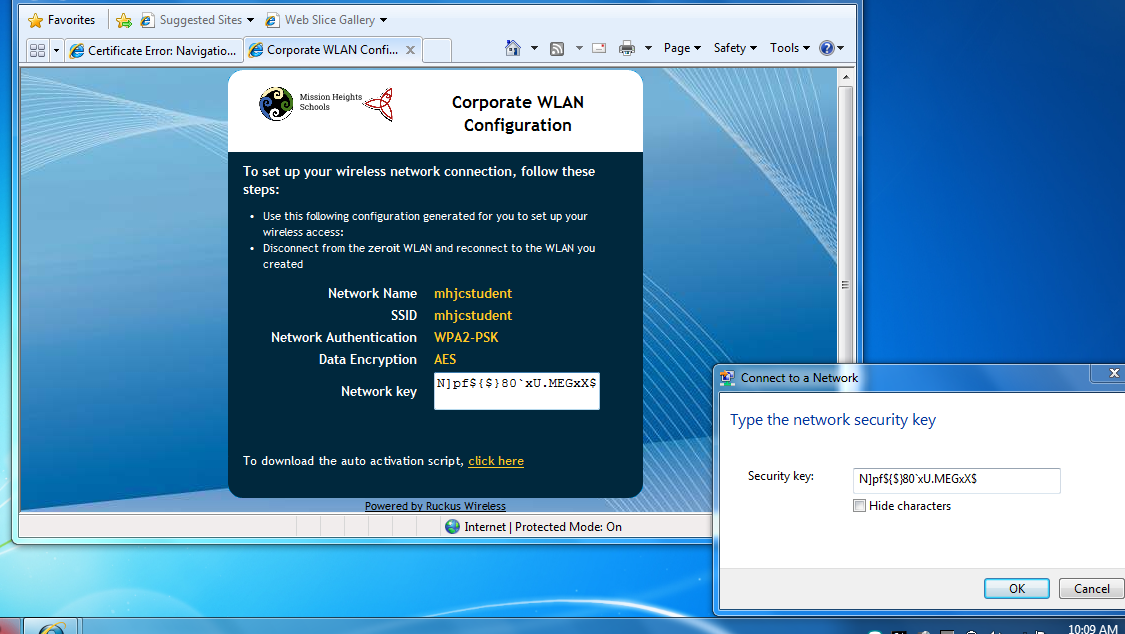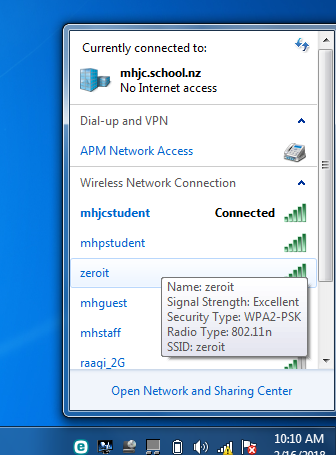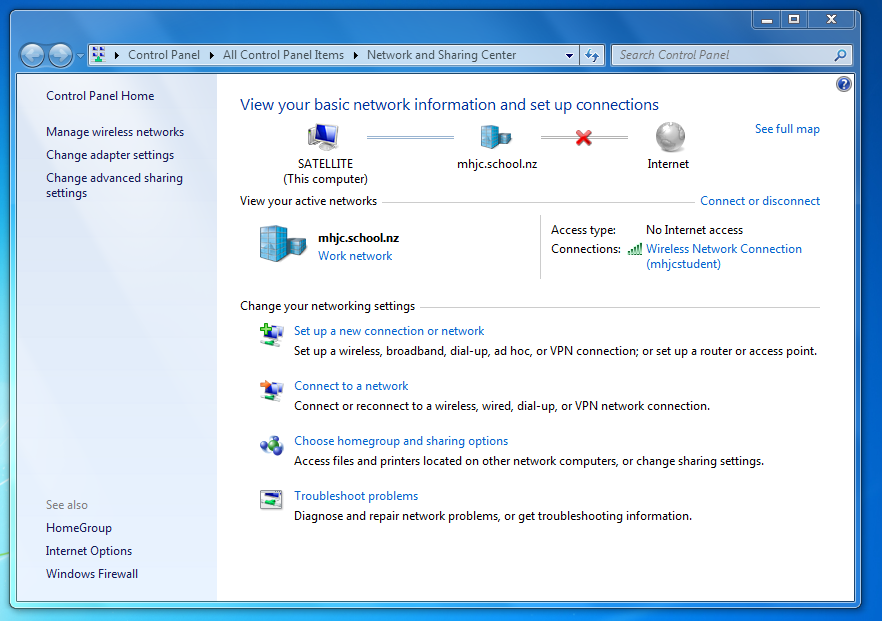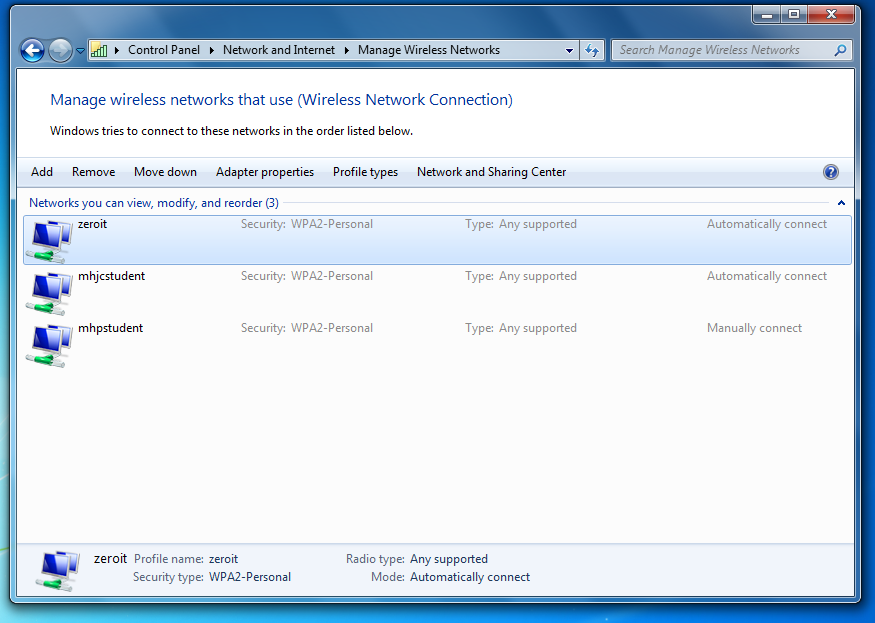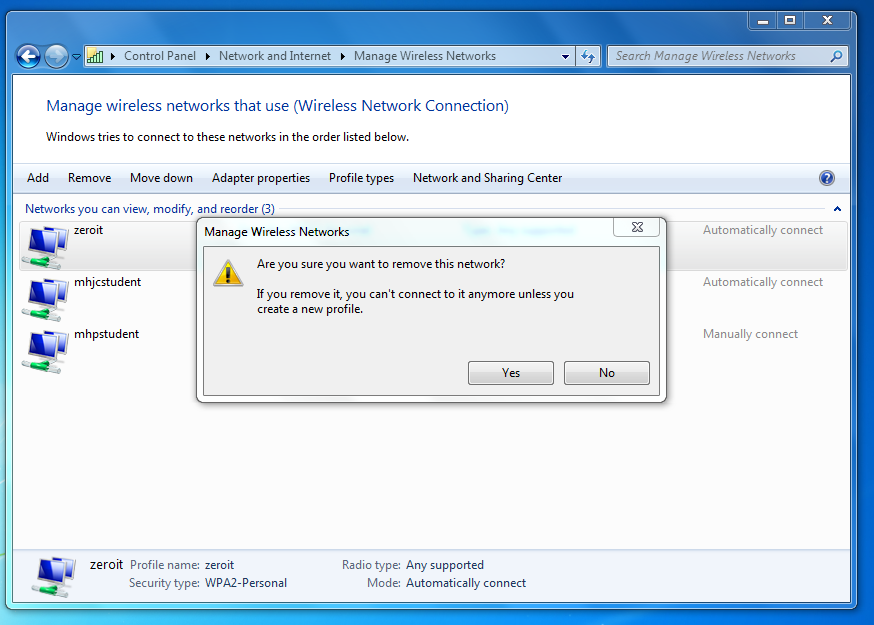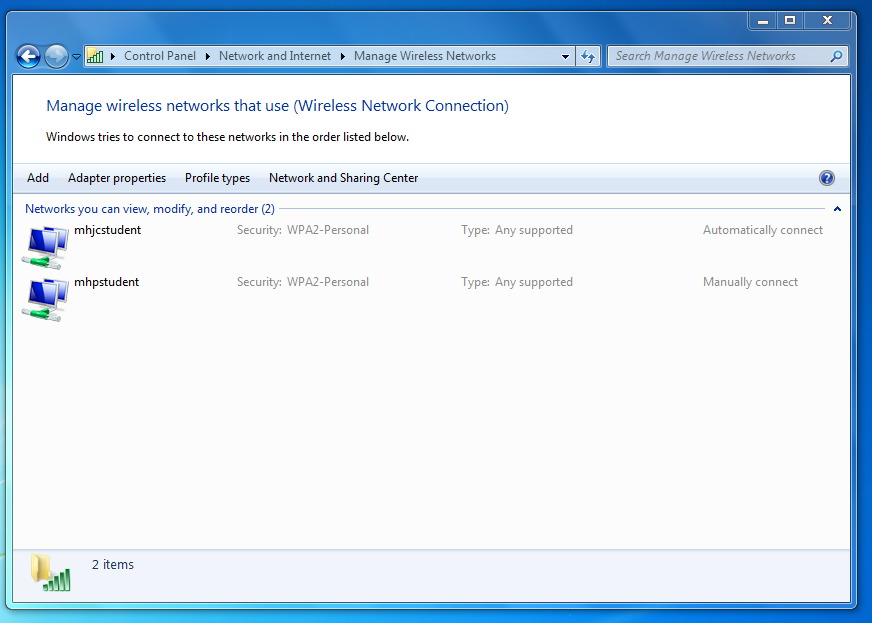For Windows 7 computers
* Select the Network key from the previous step. Press Ctrl-C to copy the password.
* Click on the wireless icon on the bottom right hand corner of the screen and look for the mhjcstudent wireless network.
* Select the mhjcstudent wireless. Make sure “Connect Automatically” is ticked. Click on Connect.
* A window will pop up asking for the security key. Press Ctrl-V to paste the password into this window and click OK.
* You will see that your laptop connects to the mhjcstudent WLAN successfully. Next we make sure that your laptop does not connect back to zeroit.
* Click on “Open Network and Sharing Center”.
* Click on “Manage Wireless Networks” on the top left.
* Locate zeroit on this screen. If you don't see zeroit, you can stop here. If you see zeroit, proceed on. Click on Remove and a window will pop up asking for confirmation to remove the network.
* Click Yes. You will see zeroit disappear from the list of known networks.
* This is the end of the network joining process. Proceed to Step 3.